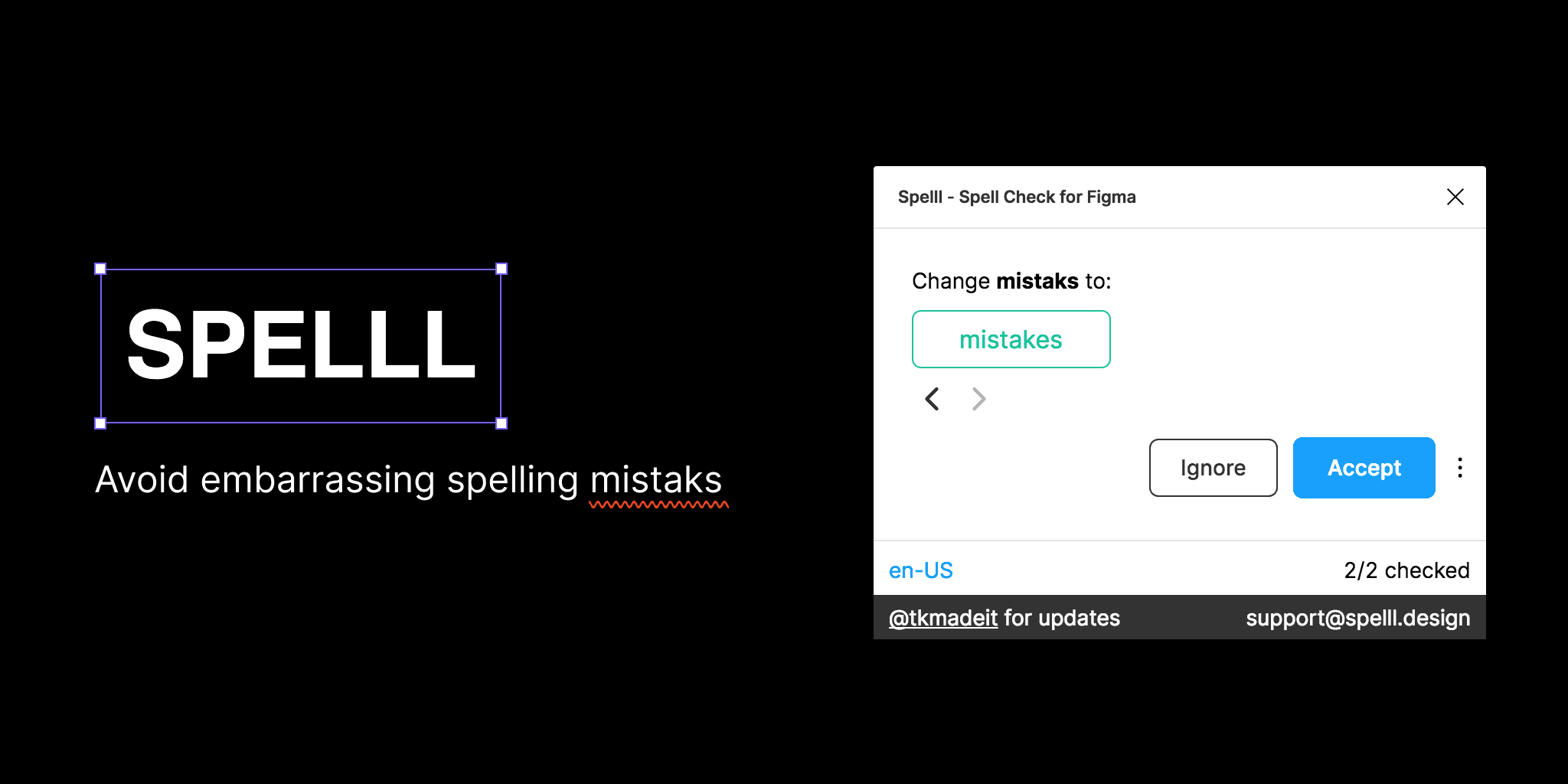SPELLL
Overview
SPELLL is a powerful Figma plugin developed by Tekeste Kidanu that enhances your design workflow by providing comprehensive spell-checking capabilities. It automatically scans your documents for spelling and grammar errors, suggesting corrections with just a click. Supporting 43 languages, SPELLL ensures that you can maintain professionalism in your designs, eliminating embarrassing typos and mistakes.
Key Features
Automatic Error Detection: Instantly checks your text for spelling and grammar errors, making corrections straightforward.
Multi-Language Support: Works with 43 languages, allowing for diverse design projects without language barriers.
User-Friendly Interface: Simple to navigate, making it accessible for designers of all skill levels.
Integration with Figma & FigJam: Seamlessly integrates into your existing workflow, enhancing both design and brainstorming sessions.
Use Cases
You can utilize SPELLL to ensure all text elements in your Figma designs are error-free, whether you're creating marketing materials, user interfaces, or collaborative documents in FigJam. This plugin is essential for maintaining high-quality standards in any design project.
How to Use
Install the Plugin: Go to the Figma Community, search for SPELLL, and click "Install."
Open the Plugin: In your Figma or FigJam project, navigate to the Plugins menu and select SPELLL.
Run a Spell Check: Click on the "Check Document" button to scan for errors in your text layers.
Review Suggestions: Review the suggested corrections and apply them as needed with a simple click.
Switch Languages: If necessary, change the language settings within the plugin to suit your project requirements.
By following these steps, you can easily enhance the quality of your designs and ensure that all textual content is polished and professional.
Subscribe to our weekly newsletter for cool design resources, new plugins and few memes ;)