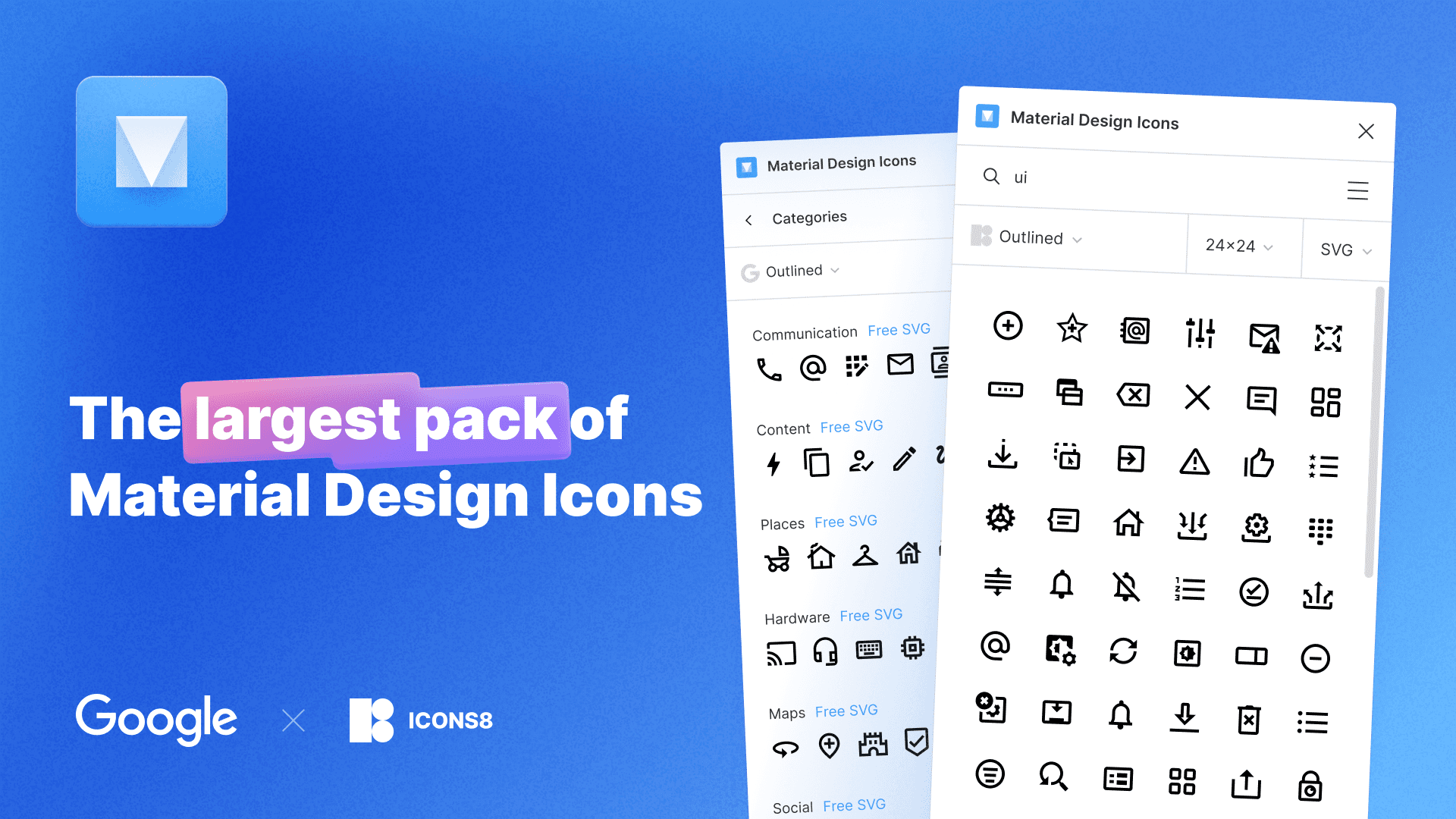Material Design Icons
Overview
Material Design Icons by the Icon8 Team is a powerful Figma plugin that provides access to over35,000 Material Design icons. This extensive library allows designers to enhance their projects with high-quality, consistent icons crafted in accordance with Google's design guidelines. By integrating this plugin into your design workflow, you can save time and streamline your creative process, as it eliminates the need to search for icons externally.
Key Features
Vast Collection: Access to 35,000+ icons in both PNG and SVG formats, ensuring a wide variety of choices for any design need.
Customizable Styles: Choose from outlined, filled, sharp, rounded, and two-tone styles to match your project’s aesthetic.
Easy Integration: Quickly drag and drop icons directly into your Figma workspace without disrupting your workflow.
Flexible Sizing and Coloring: Adjust icon sizes and colors effortlessly to fit your design requirements.
Regular Updates: The library is continuously updated with new icons, keeping your designs fresh and relevant.
Use Cases
This plugin is ideal for designers looking to incorporate consistent iconography into their projects. Whether you are working on web applications, mobile apps, or marketing materials, Material Design Icons can help you maintain a cohesive visual language. It's particularly useful for UI/UX designers who require quick access to a variety of icons during the design process.
How to Use
Install the Plugin: Find Material Design Icons in the Figma community plugins section and install it.
Open the Plugin: Right-click on your artboard, navigate to 'Plugins', and select 'Material Design Icons'.
Search for Icons: Use the search bar to find specific icons or browse through categories.
Add Icons to Your Canvas: Drag and drop icons directly onto your artboard or click to add them.
Customize Icons: Change the size and color of the icons using the options provided in the plugin interface.
By utilizing Material Design Icons by Icon8 Team, you can significantly enhance your design workflow while ensuring that your projects are visually appealing and aligned with modern design standards.
Subscribe to our weekly newsletter for cool design resources, new plugins and few memes ;)